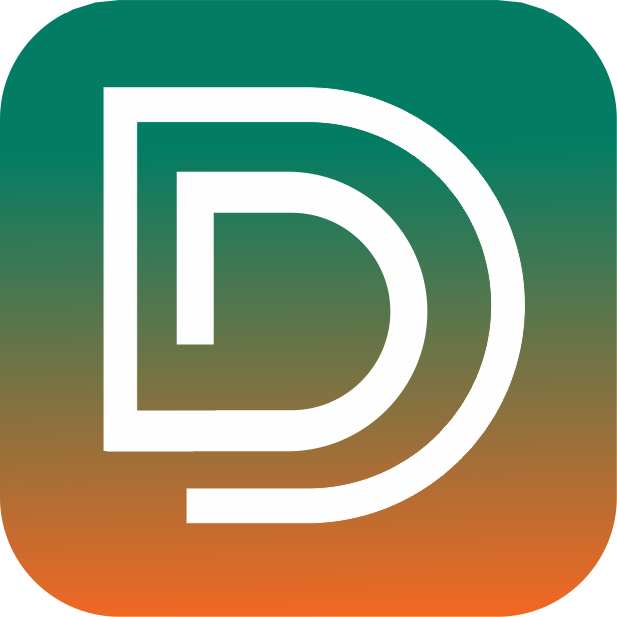How to configure business email on outlook ?
Before starting, please make sure you have Microsoft Outlook configured on your Laptop or PC. MS Outlook is a third party email client that can be downloaded and installed on the computer. We have hereby tried to explain this with the text content as well as video. We hope this makes easier for you to understand.
So, here are simple steps to configure business email on outlook:
Open Outlook
>> Go to “Tools” option on the top
>> When you hover over the tools option, you will see “Account Settings” click on it
>> A dialogue box will appear – there you have to select “New”
>> Another dialogue box will open up with the name “Add new E-mail account”
>> Select this option – Microsoft exchange, POP3, IMAP & click on Next button
>> Enter the details in the fields: Name, Email Address & Password
>> Click on Next
>> It will start setting up your email to outlook
>> Once done this message will appear on the dialogue box – “Your IMAP email account is successfully configured”
>> Click on “Finish”
Congrats! you have successfully configured your business email to outlook.
If there is any question, feel free to connect with us over email through our contact form below